[Solved]Recover Deleted Contacts On Samsung S23/Ultra/Plus
Losing important contacts on Samsung S23/Ultra/Plus devices can be a frustrating experience. However, there are various methods available that can be used to recover deleted contacts on samsung s23.
Losing important contacts can be a nightmare for Samsung S23/Ultra/Plus users. Fortunately, there are methods that can be used to recover deleted contacts.
There are several reasons why someone might need to recover data on their Samsung Galaxy S23/Ultra/Plus device. Here are a few common scenarios where data loss can occur:
- Accidental Deletion: Users can accidentally delete files, including contacts, messages, photos, and other important data from their Samsung Galaxy S23/Ultra/Plus device.
- Software Malfunction: Software issues, such as a failed software update, can cause data loss on Samsung Galaxy S23/Ultra/Plus devices.
- Hardware Damage: Hardware damage, such as a cracked screen or water damage, can lead to data loss on Samsung Galaxy S23/Ultra/Plus devices.
- Factory Reset: Performing a factory reset on Samsung Galaxy S23/Ultra/Plus devices can erase all data on the device, including contacts, messages, photos, and other important files.
Method 1: Recover Samsung S23 Contacts with Android Data Recovery
Android Data Recovery is a powerful software product that can recover deleted contacts from Samsung S23/Ultra/Plus devices. The software can also recover other types of data such as messages, photos, videos, and more. Here is a step-by-step guide on how to use Android Data Recovery to recover deleted contacts:

- Provides fast and thorough recovery of various file types.
- Safely extract data from a damaged Android device.
- 100% safety guarantee.
Download and Install Android Data Recovery
Download and install Android Data Recovery on your computer. The software is available for both Windows and Mac operating systems.

Connect Your Samsung S23/Ultra/Plus to Your Computer
Connect your Samsung S23/Ultra/Plus device to your computer using a USB cable. Make sure that the device is detected by the software.
Enable USB Debugging on Your Samsung S23/Ultra/Plus
To enable USB debugging on your Samsung S23/Ultra/Plus, go to "Settings" > "Developer options" > "USB debugging" and turn it on.

Select the Type of File You Want to Recover
Launch Android Data Recovery and select the type of file you want to recover. In this case, select "Contacts" and click "Next."
Scan Your Samsung S23/Ultra/Plus for Deleted Contacts
The software will now scan your Samsung S23/Ultra/Plus device for deleted contacts. This may take a few minutes, depending on the size of your device.

Preview and Recover Deleted Contacts
Once the scanning process is complete, you can preview the deleted contacts and select the ones you want to recover. Click "Recover" to recover the selected contacts.
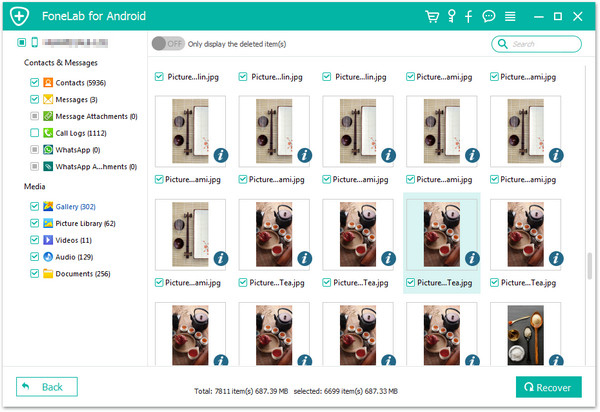

Method 2: Restore Samsung S23 Contacts Using Google Contacts
If you have previously synced your Samsung S23/Ultra/Plus device with Google Contacts, you can use this method to recover deleted contacts. Here is how:
Step 1: Open Google Contacts
Open Google Contacts on your computer or mobile device.
Step 2: Select the Deleted Contacts
Select "More" on the left-hand side of the screen and click on "Undo changes." This will show you a list of deleted contacts.
Step 3: Restore Deleted Contacts
Select the deleted contacts you want to restore and click "Restore Contacts." The selected contacts will be restored to your Google Contacts.
Method 3: Retrieve Deleted Samsung S23 Contacts via Samsung Cloud
Samsung S23/Ultra/Plus users can also use Samsung Cloud to recover deleted contacts. Here is how:
Step 1: Open Samsung Cloud
Open Samsung Cloud on your Samsung S23/Ultra/Plus device.
Step 2: Select the Deleted Contacts
Select "Gallery" > "Trash" > "Contacts" to see your deleted contacts.
Step 3: Restore Deleted Contacts
Select the deleted contacts you want to restore and click "Restore." The selected contacts will be restored to your Samsung S23/Ultra/Plus device.
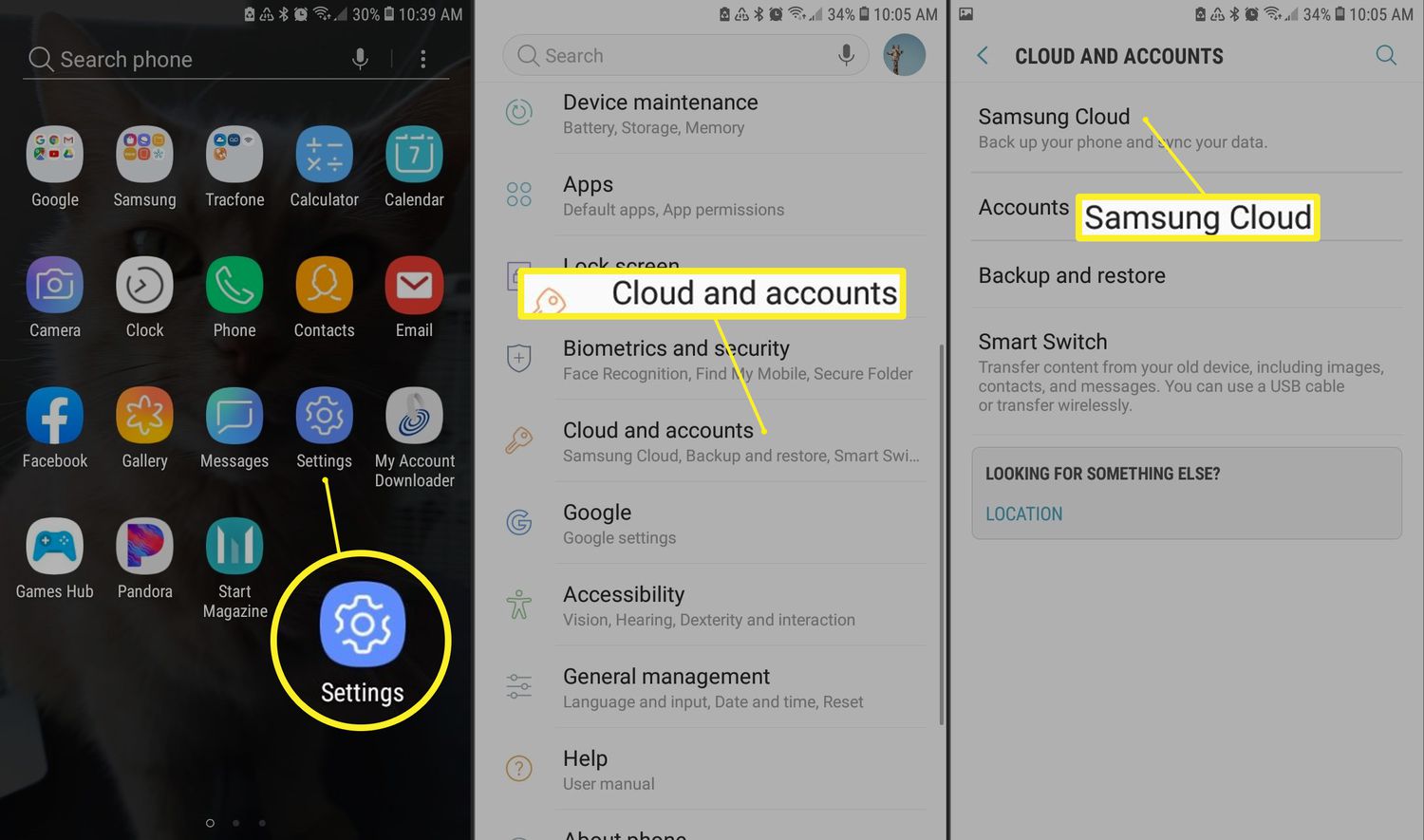
Method 4: Get Back Samsung S23 Contacts through a Backup File
If you have previously backed up your Samsung S23/Ultra/Plus device, you can use this method to recover deleted contacts. Here is how:
Step 1: Connect Your Samsung S23/Ultra/Plus to Your Computer
Connect your Samsung S23/Ultra/Plus device to your computer using a USB cable.
Step 2: Open the Backup File
Open the backup file on your computer using the appropriate software. For example, if you backed up your device using Samsung Kies, open Samsung Kies on your computer.
Step 3: Select the Type of File You Want to Recover
Select the type of file you want to recover, in this case, select "Contacts."
Step 4: Restore Deleted Contacts
Select the deleted contacts you want to restore and click "Restore." The selected contacts will be restored to your Samsung S23/Ultra/Plus device.

Conclusion
Losing important contacts on Samsung S23/Ultra/Plus devices can be a frustrating experience. However, there are various methods available that can be used to recover deleted contacts, including using Android Data Recovery software, Google Contacts, Samsung Cloud, backup files, and third-party data recovery software. By following the steps outlined in this article, you can recover your deleted contacts and get back to using your device as normal.
