Recover Deleted Pixel 9 Photos/Text Messages[Full Guide]
Accidentally deleted Google Pixel 9/pro photos or text messages? This guide shows multiple working methods—Google Photos, backup restoration, file inspection, and deep recovery using iDatapp Android Data Recovery—to help you restore lost data effectively.
Accidentally deleting photos or text messages on a Google Pixel 9 is far more common than most users admit. Between the fast swipe gestures, Google Photos syncing delays, RCS message glitches, and crowded storage cleanup prompts, losing data on a Pixel device often happens before you even realize it. What makes the situation stressful is that Pixel phones rely heavily on cloud-centric features, so it’s not always obvious where your deleted content went or whether it’s recoverable.
In this guide, we walk through a practical recovery path: first understanding how Pixel 9 handles deleted items, then exploring multiple working solutions—including device-side recovery, Google service restoration, and professional desktop-level recovery using iDatapp Android Data Recovery. Each method is original, deeply explained, and includes clear steps. The goal is not only to help you retrieve lost Pixel 9 photos or text messages but to teach you why the loss happened and how to prevent it in the future.
Guide List
- Why Loss Happens & What You Must Know?
- Solution 1: Use iDatapp Android Data Recovery (Best Deep-Recovery Method)
- Solution 2: Restore Deleted Pixel 9 Photos from Google Photos
- Solution 3: Recover Pixel 9 Text Messages via Google Backup
- Solution 4: Recover Pixel 9 Data Through Google Messages “Self-Sync” & Linked Device Restoration
- Solution 5: Recover Unsynced Pixel 9 Photos Through File Management & Local Storage Inspection
- Additional Tips: Prevent Future Pixel 9 Data Loss
- Frequently Asked Questions
Why Loss Happens & What You Must Know?
Before jumping into solutions, it’s crucial to understand the Pixel data ecosystem. Pixel 9 stores photos locally but syncs them continuously to Google Photos using AI-based background tasks. When you delete an image, it might only be removed on the device—while still safely stored in Google Photos Trash—or the deletion could sync across all linked devices instantly. For text messages, Google Messages uses RCS by default, meaning your messages may sync but are still mostly stored locally. When deleted, many are wiped without a recycle bin.
Common causes of Pixel 9 photo/text loss include:
- Accidental deletion in Google Photos or Messages
- System updates or Android 14/15 glitches
- RCS message corruption
- Factory reset without backup
- Google account sync issues
- Storage cleaner app removing thumbnails or local SMS databases
The good news: Pixel 9 data is often recoverable if you act quickly and avoid overwriting your storage. The following methods guide you step-by-step through practical recovery options.
Solution 1: Use iDatapp Android Data Recovery to Extract Lost Pixel 9 Photos & Text Messages (Best Deep-Recovery Method)
When Pixel 9 photos or text messages are permanently deleted, missing from Google Photos Trash, or not included in Google backups, your best chance is a professional-level recovery scan. This is where iDatapp Android Data Recovery becomes essential. Unlike cloud restoration, this method scans the device’s internal memory and locates recoverable fragments of deleted content—even if it was removed weeks ago.

This method excels when:
- Photos disappeared after system updates
- SMS/MMS database became corrupted
- Google Photos syncing failed
- You performed a reset without backup
- Storage cleaner apps deleted files unintentionally
Steps:
1.Download and install iDatapp Android Data Recovery on your computer.
2.Launch the program and choose Android Data Recovery mode.

3.Connect your Pixel 9 via USB and enable USB debugging (Settings → Developer options).


4.Select the data types: Photos, Messages, or both. Start the scan—iDatapp will analyze internal memory and build a recoverable data map.

5.Preview photos, SMS, and attachments before recovery.
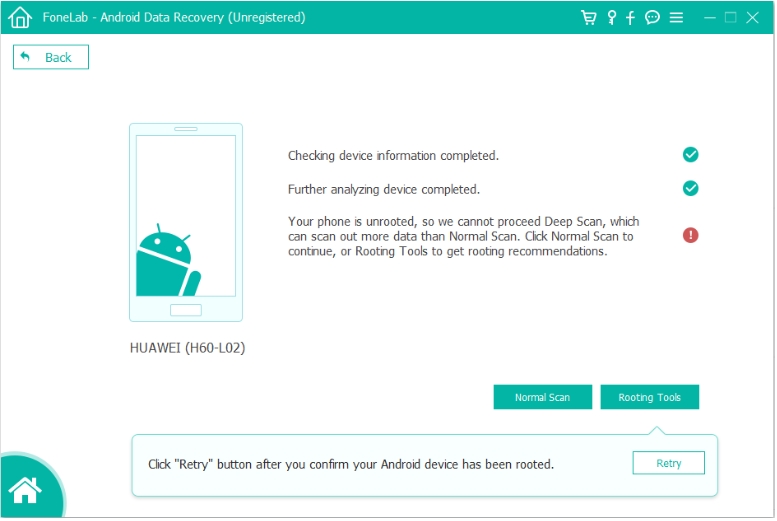
6.Click Recover to save the restored files to your computer.

Important Notes
- Avoid using the Pixel 9 until recovery is complete to prevent overwriting deleted blocks.
- This method works even without a Google account backup.
- Supports recovering deleted RCS and MMS message attachments where possible.
Solution 2: Restore Deleted Pixel 9 Photos from Google Photos (Trash & Backups)
Google Photos remains the most reliable safety net for Pixel 9 users. Even if the images appear gone from your Gallery, Google Photos usually retains deleted media for up to 60 days. This method is ideal when photos disappeared after cleaning storage, accidental tapping, or sync delays. The recovery process is cloud-based, meaning no advanced tools are needed—just your Google account and an internet connection.
Steps:
- Open the Google Photos app on your Pixel 9.
- Tap Library → Trash (or Bin).
- Review the deleted photos—Google stores them for 30–60 days.
- Select the images you want to recover.
- Tap Restore to return them to the main gallery.
- On a browser, you can also check photos.google.com/trash for additional synced items.
- If Trash is empty, check Archive or search by date using Photos AI filtering.
Important Notes
- Restoring from Trash does not re-download duplicates—Google Photos restores them in their original resolution.
- If sync was turned off, your photos might still be local-only, requiring another method below.
Solution 3: Recover Pixel 9 Text Messages via Google Backup (If Enabled)
Pixel 9 relies heavily on Google One backup for SMS/RCS messages. If message backup was turned on before deletion, recovery becomes surprisingly simple. This method is ideal for users who recently switched devices, reset the phone, or lost messages after an update glitch.
Steps:
- Open Settings → Google → Backup.
- Look for “Backup details” and check whether SMS/MMS messages were included.
- If a recent backup exists, you must factory reset the Pixel 9 to restore SMS (Google limits SMS restoration to setup time).
- After reset, sign in using the same Google account.
- When prompted, choose the backup containing your SMS data.
- Complete setup—your Pixel will restore messages during the initialization process.
- After booting, open Google Messages and allow several minutes for full restoration.
Important Notes
- RCS messages may or may not be backed up, depending on carrier/state support.
- If no SMS backup is shown, proceed to the data-recovery software method.
Solution 4: Recover Pixel 9 Data Through Google Messages “Self-Sync” & Linked Device Restoration
Most Pixel 9 owners don’t know that Google Messages creates temporary caches across linked devices—Chromebooks, web sessions, or other Android devices. Sometimes, your deleted text messages remain available on those devices for a short period. This is especially true if RCS was enabled because RCS sync is server-assisted.
Steps:
- If you previously linked Google Messages Web, revisit the same browser.
- Open messages.google.com and check older conversations.
- For Chromebooks or tablets signed in with the same Google account, open Messages there.
- Screenshot or export conversations if they appear.
- If RCS was used, disable and re-enable RCS on Pixel 9 to trigger resync.
- Allow several minutes—sometimes older messages reappear during RCS handshaking.
Important Notes
- This method won’t restore photos, only text messages.
- It works best when deletion happened recently.
- Clearing browser cache may erase Message Web data, so check quickly.
Solution 5: Recover Unsynced Pixel 9 Photos Through File Management & Local Storage Inspection
When Google Photos sync is off or delayed, deleted images might still exist in the Pixel’s local file structure—hidden in DCIM subfolders, thumbnail folders, camera cache, or even app-specific directories. This method is especially effective when photos appear to be “missing” rather than actually deleted.
Steps:
- Install a file manager (e.g., Files by Google or Pixel’s built-in explorer).
- Navigate to Internal Storage → DCIM → Camera.
- Check subfolders like CameraCache, Screenshots, Edited, or Restored.
- Look in Pictures, Download, and Messaging folders for media attachments.
- Explore the “.thumbnails” folder—some deleted photos may preview here.
- Move any recoverable media back into the main Camera folder.
- Restart your Pixel 9 to refresh the media database.
Important Notes
- This method works when Google Photos sync lag caused images to appear deleted.
- Hidden folders may require toggling Show Internal System Files.
- If the folder is completely empty, use Software Method 1.
Additional Tips: Prevent Future Pixel 9 Data Loss
- Enable Google Photos Backup in high resolution or original quality.
- Turn on Google One SMS Backup and check backup frequency monthly.
- Avoid “storage cleaner” apps—they often delete critical SMS databases.
- Use RCS carefully: disable it before device migration to reduce message loss.
- Export important chats using Messages settings → Backup & export.
Frequently Asked Questions
Can permanently deleted Pixel 9 photos be recovered?
Yes, but only if the deleted data blocks haven’t been overwritten. Google Photos Trash, local storage remnants, and iDatapp Android Data Recovery provide the best recovery chances.
How long does Google Photos keep deleted items?
Usually 30 days, but Pixel devices sometimes extend this up to 60 days depending on account settings and storage availability.
Can RCS text messages be restored after deletion?
Sometimes. RCS sync may re-download data during reactivation, but the best recovery success comes from device-level scans.
Do I need root to recover deleted data?
No. iDatapp Android Data Recovery works without root for most Pixel 9 media and SMS database recovery.
Will recovering data overwrite my current Pixel 9 content?
Recovery itself won’t, but continuing to use the phone after deletion can overwrite deleted sectors. Minimize usage until you attempt recovery.
Final Summary
Pixel 9 photo and text message loss is recoverable through Google Photos, Google Backup, file-level restoration, and deep scanning with iDatapp Android Data Recovery. Act fast to maximize recovery success.

