How to Recover Deleted Media from Phone?
Learn how to recover deleted media from Android and iPhone devices with 4 unique, user-friendly methods—including our own trusted recovery software. No backups? No problem!
Lost Your Photos, Videos or Music? You're Not Alone
We've all felt that split-second panic: You accidentally deleted an irreplaceable video, an album of family photos, or the only voice recording of an important meeting. Whether it’s due to a mistaken tap, a buggy app, or a corrupted SD card, losing your media files from your phone is frustrating—and often feels irreversible.
But is it really gone for good?
Not quite.
In most cases, deleted media isn't immediately wiped off your phone. It lingers invisibly in your phone’s memory until it’s overwritten. That gives you a limited window of opportunity to get it back—if you act quickly and know what to do.
This article walks you through how to recover deleted media from phones, dividing the approach between Android phones (like Samsung) and iPhones, with practical, non-generic solutions. We’ll share four original, effective methods—including one using our own powerful data recovery tool—to help you rescue your lost photos, videos, music, and more.
Understanding How Media Gets Deleted on Phones
Before jumping into the recovery methods, let’s break down what actually happens when a file is deleted:
- On Android: Deleted media typically moves to a recycle bin or “Trash” folder (in Google Photos, File Manager, or Gallery apps). However, media deleted outside these apps—or emptied from Trash—gets marked as free space. It still exists temporarily but becomes invisible to you.
- On iPhone: Photos and videos first go to the “Recently Deleted” album and stay there for 30 days. After that, iOS flags them for deletion, but they may still be recoverable using advanced tools—until the space is overwritten.
So if you’ve deleted media recently, chances are, there’s hope.
Let’s explore solutions, starting with Android.
Part 1: Recover Deleted Media from Android Phones (Samsung, Xiaomi, OnePlus, etc.)
Solution 1: Restore from Google Photos (If Synced)
If you’ve ever enabled Backup & Sync in Google Photos on your Android device, recovering deleted photos and videos might be easier than you think. Google Photos keeps a cloud copy of your media, meaning even if you delete the original from your phone, the synced version might still be safe in your Google account. Plus, Google Photos includes a “Trash” folder where deleted media stays for 30 days, giving you a grace period to restore anything accidentally removed. This method is fast, safe, and doesn’t require any third-party apps—just a working internet connection and your Google account.
Step 1: Open the Google Photos app.
Step 2: Tap the Library tab at the bottom.
Step 3: Tap on Trash or Bin.
Step 4: Check for your deleted photos or videos.
Step 5: Tap and hold the item(s) you want to restore.
Step 6: Tap Restore to return them to your Gallery.
Note: Google Photos only retains deleted items for 30 days in Trash. After that, recovery is not possible via this method.
Solution 2: Use iDATAPP Android Data Recovery Software
When media files are deleted and aren’t recoverable through backup apps or trash folders, the next best step is to scan your device’s internal memory directly—and that’s where iDATAPP Android Data Recovery shines. This professional tool is designed for Android users (Samsung, Xiaomi, Oppo, Vivo, Oneplus, etc.) to dig deep into their storage and recover lost media, even if the phone was recently formatted, corrupted, or bricked. It’s ideal if your phone doesn’t have cloud backups or if your SD card has been wiped. Whether you're a novice or advanced user, this software provides a clean, simple interface to rescue your files with a few clicks.

Step 1: Download and install iDATAPP Android Data Recovery on your PC.

Step 2: Launch the program and connect your Android phone via USB.

Step 3: Enable USB Debugging on your device (instructions provided in-app).

Step 4: Select the types of media you want to recover (e.g., Photos, Videos, Audio).

Step 5: Click Scan to let the software search your device’s memory.
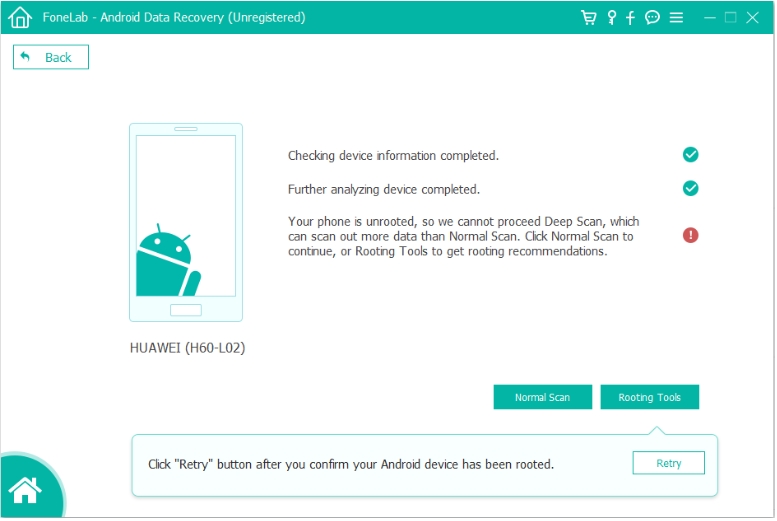
Step 6: Preview and select the files you want, then click Recover to save them to your computer.

Tip: For highest recovery success, stop using your phone until you scan it. This prevents new data from overwriting the deleted files.
Part 2: Recover Deleted Media from iPhone (iOS Devices)
Solution 3: Check “Recently Deleted” in Photos App
Apple understands that users sometimes delete photos and videos by accident, so iPhones come equipped with a smart safety net: the Recently Deleted album. Every time you remove a photo or video from your iPhone, it’s moved into this folder and stays there for up to 30 days. This acts as a temporary holding area, allowing you to recover media with just a few taps. It’s a built-in feature in iOS and doesn’t require any downloads or connections to a computer. If you’ve only recently lost your files, this is the first place you should check before trying more advanced solutions.
Step 1: Open the Photos app on your iPhone.
Step 2: Tap Albums at the bottom.
Step 3: Scroll down to Recently Deleted under Utilities.
Step 4: Browse the deleted media.
Step 5: Select the items you want to restore.
Step 6: Tap Recover at the bottom right.
After 30 days, the files are removed from this folder—but not always permanently.
Solution 4: Recover Using iDATAPP iOS Data Recovery Software
If your photos or videos are no longer in the Recently Deleted album, or your phone wasn’t synced with iCloud, don't worry—there’s still hope. iDATAPP iOS Data Recovery offers a powerful and intuitive way to retrieve lost media directly from your iPhone or iPad. Whether your device experienced accidental deletion, iOS update failure, jailbreak errors, or even physical damage, this tool can scan your device’s internal memory and recover data that isn’t visible to the naked eye. Best of all, it works without needing any previous iTunes or iCloud backups. It’s a trusted solution for deep data recovery without tech complexity.

Step 1: Download and install iDATAPP iOS Data Recovery on your computer.
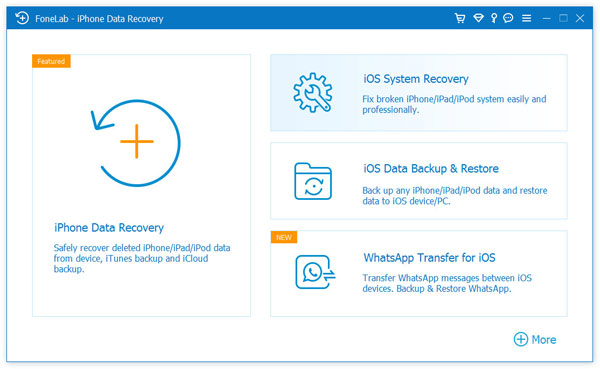
Step 2: Launch the software and connect your iPhone via USB.
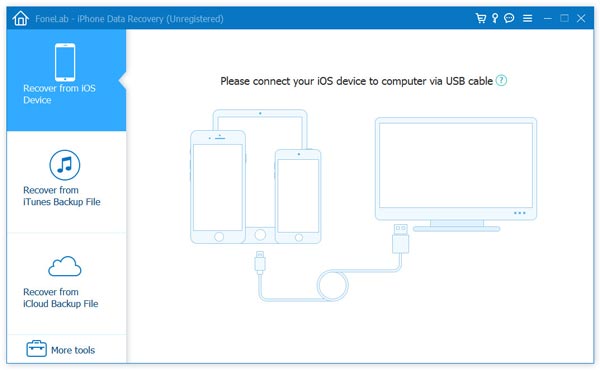
Step 3: Choose Recover from iOS Device.
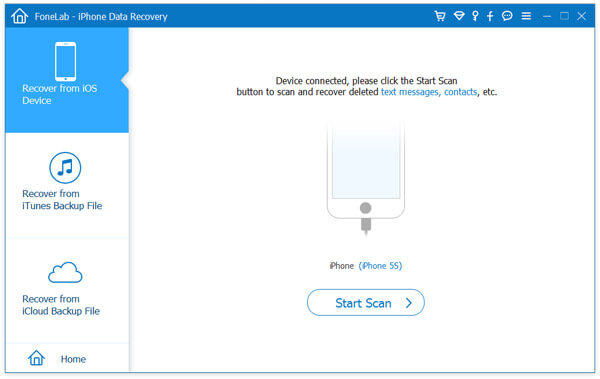
Step 4: Select the types of media to scan (Photos, Videos, Audio, etc.).
Step 5: Click Start Scan to begin analysis.
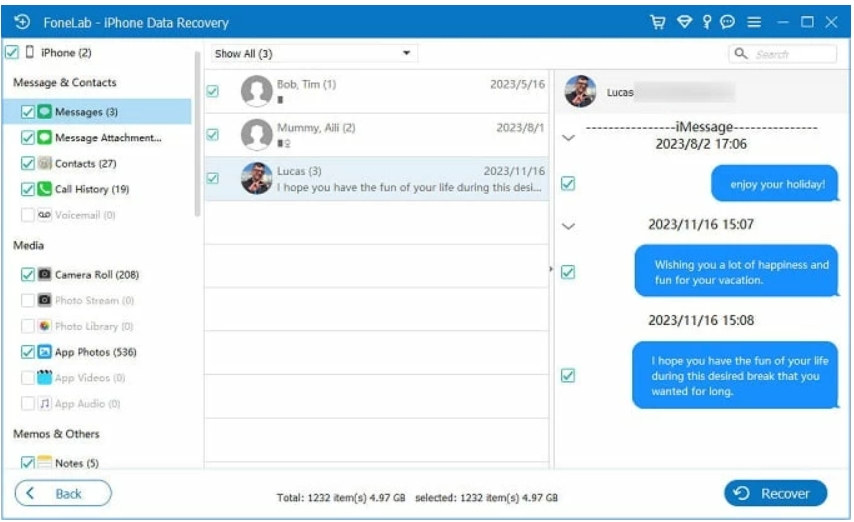
Step 6: Preview and recover to save files to your computer.
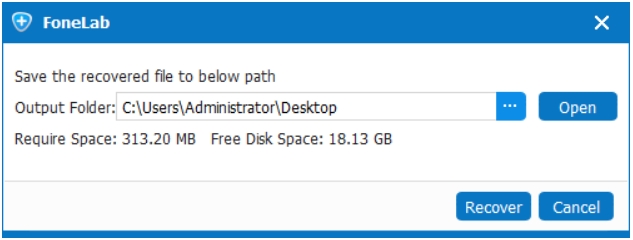
Note: 100% safe and read-only—your data is never leaked or modified.
FAQs
Can I recover media that was deleted a long time ago?
Possibly, but the longer you wait, the higher the chance it’s overwritten. Using iDATAPP software increases your recovery odds.
Will recovering data void my phone warranty?
No. Data recovery software is read-only and doesn’t interfere with your phone’s firmware or warranty.
Do I need root access to recover media from Android?
Not always. iDATAPP can recover files without root for most Android versions. However, root access may allow deeper scanning.
Can I recover media from a factory-reset phone?
Yes, but it’s harder. A factory reset wipes visible data, but deep scan tools like iDATAPP Android Recovery may still retrieve files.
Is it safe to recover data using third-party software?
If you use reputable tools like iDATAPP, it’s completely safe. Avoid unknown or pirated tools, which may contain malware.
Conclusion
Accidentally deleted photos, videos, or music from your phone? Don’t panic. Whether you're on Android or iOS, there are still effective ways to retrieve your lost media. From using built-in recycle bins to scanning your device with professional-grade tools like iDATAPP Android Data Recovery or iDATAPP iOS Data Recovery, your files might be just a few clicks away.
Just remember: Act fast and stop using your phone to improve your chances. And for the future—enable cloud sync, back up regularly, and avoid sketchy “cleaning” apps.
By following the right recovery strategy, you can turn disaster into relief—and get your memories back where they belong.
