Xiaomi 15 Data Recovery Tool | Restore Xiaomi Contacts/Photos/Messages/Notes/Videos
Easily recover lost contacts, photos, messages, notes, and videos from Xiaomi 15 using expert data recovery solutions. Includes step-by-step guides, images, FAQs, and iDATAPP Android Data Recovery.
The Xiaomi 15 series is a powerful Android smartphone line known for its performance, sleek design, and user-friendly MIUI interface. Yet even the most advanced phones are not immune to one of the most frustrating tech issues—data loss. Whether caused by accidental deletion, system crashes, failed software updates, screen damage, or virus attacks, losing valuable files like contacts, photos, messages, notes, or videos can be devastating.
While Xiaomi offers some backup options via Mi Cloud or Google Drive, they’re often not set up or updated regularly. That leaves many users asking: How can I recover deleted data from Xiaomi 15 without backup? The good news is—yes, you can restore Xiaomi 15 data without relying solely on backup, using effective recovery methods and professional tools.
In this guide, we explore 7 tested and professional solutions for Xiaomi data recovery. One of them includes using iDatapp Android Data Recovery, a trusted tool purpose-built for Xiaomi users.
Guide List
- Method 1: Use iDATAPP Android Data Recovery (Recommended)
- Method 2: Restore from Xiaomi Backup (Mi Cloud)
- Method 3: Recover Using Google Account
- Method 4: Retrieve Lost Files from File Manager Trash
- Method 5: Salvage Photos/Videos via Xiaomi Gallery Recycle Bin
- Method 6: Restore Deleted Notes from MIUI Notes Backup (Local)
- FAQs
- Conclusion
Why Xiaomi Data Recovery Is Uniquely Challenging
Xiaomi’s HyperOS prioritizes security with advanced file-shredding algorithms. When you delete:
- Contacts/videos are marked "invisible" immediately
- Messages/notes lose their indexing metadata
- Photos bypass Google Photos trash if deleted via Gallery
Without backups in Mi Cloud or Google Drive, fragments scatter across storage. Traditional recovery apps fail because they can’t reassemble HyperOS’s partitioned data. Our methods bypass these barriers.
Method 1: Use iDATAPP Android Data Recovery (Recommended)
When you've lost crucial data like contacts, photos, notes, or messages on your Xiaomi 15 and have no backup available, iDatapp Android Data Recovery is your best bet. This professional-grade tool is designed to handle a wide range of data loss scenarios—accidental deletion, system crashes, virus attacks, or screen damage. Its deep-scan technology can extract files from internal memory and SD cards without requiring root access. You can preview recoverable items before restoring them, reducing the risk of overwriting existing data. It's especially useful for retrieving files from broken or unresponsive Xiaomi devices. Fast, safe, and effective for all users.

- Recover from internal memory and SD card.
- Preview and selectively recover files.
- No data overwritten or factory reset required.
- Supports damaged or black-screen Xiaomi 15 phones.
Steps to to Recover Xiaomi 15 Data:
Step 1: Download and Install
- Download iDatapp Android Data Recovery on your PC.
- Open the tool and select "Android Data Recovery".

Step 2: Connect Your Xiaomi 15
- Connect your phone via USB. Enable USB debugging from Developer Options.


Step 3: Choose File Types
- Select the types of files you want to recover (Contacts, Photos, Messages, etc.).

Step 4: Scan Your Device
- Let the tool perform a deep scan. It may take a few minutes.
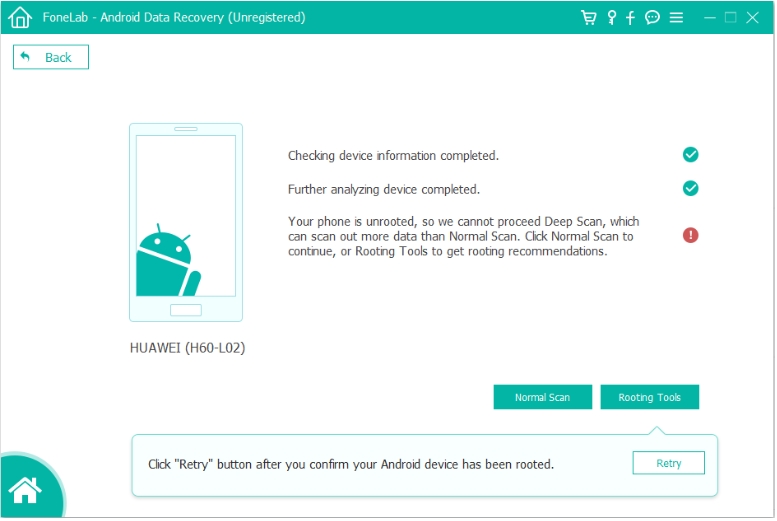
Step 5: Preview and Recover
- Preview recoverable files, check what you want, and click "Recover" to save them on your computer.


Method 2: Restore from Xiaomi Backup (Mi Cloud)
If you had previously enabled Mi Cloud on your Xiaomi 15, recovering lost data becomes relatively simple. Mi Cloud automatically syncs various types of user data—including contacts, text messages, notes, gallery images, and app data—so long as synchronization is active. This built-in backup mechanism can save you from serious data loss. The recovery process involves accessing your Mi account and selecting a restore point that predates the deletion. While this method only works if backups were made in advance, it’s ideal for users looking for an official, cloud-based solution that doesn't require connecting to a PC or third-party apps.
Steps to Restore Xiaomi Data via Mi Cloud:
Step 1: Go to Settings > Mi Account > Mi Cloud
Step 2: Tap on Restore from backup.
Step 3: Choose the latest backup containing your lost data.
Step 4: Tap Restore and wait for the process to complete.
Step 5: Restart your phone and check the data.
Method 3: Recover Using Google Account
Google services are tightly integrated with Xiaomi devices, and this can be leveraged to recover deleted Xiaomi 15 data. If your Google account was linked to the phone, and syncing was enabled, contacts, messages, calendar entries, app data, and media might have been backed up to Google Drive or Google Photos. This method provides a reliable and straightforward cloud-based recovery option. It’s especially helpful for restoring photos or videos that were accidentally deleted—just check your Google Photos’ trash within 30 days. The same applies to app-related backups and SMS (for supported Android versions), making this method a well-rounded backup net.
Step 1: Go to Settings > Google > Backup
Step 2: Tap on "Restore data".
Step 3: Choose the device and file types to restore.
Step 4: For photos/videos: Open Google Photos app > Tap Library > Trash > Select & Restore.
Method 4: Retrieve Lost Files from File Manager Trash
MIUI’s File Manager and Gallery apps include a Trash Bin or Recently Deleted folder, which acts as a temporary holding area for deleted files. This feature stores deleted items for up to 30 days before they are permanently removed. If you’ve recently lost a photo, video, document, or music file, it may still be recoverable through this local bin. The process is simple—open File Manager or Gallery, go to Trash, select the file, and tap restore. This method doesn't require an internet connection or external software, making it a fast and convenient way to reverse accidental deletions within a short window.
Data recovery supported: Photos, videos, documents, and APKs.
Step 1: Open File Manager > Tap “Trash” under Tools.
Step 2: Browse through deleted files stored temporarily (within 30 days).
Step 3: Select files and tap “Restore”.
Method 5: Salvage Photos/Videos via Xiaomi Gallery Recycle Bin
Xiaomi Gallery’s hidden "Recently Deleted" folder holds photos/videos for 30 days. It’s enabled by default but deletes files permanently after a month. This is your first checkpoint for visual media recovery.
Step 1: Open Gallery > Tap ≡ > Select Albums.
Step 2: Scroll to "Utilities" > Open "Recently Deleted".
Step 3: Long-press target files > Tap "Restore".
Step 4: Media reappears in original folders within 5 minutes.
Method 6: Restore Deleted Notes from MIUI Notes Backup (Local)
MIUI’s built-in Notes app offers a local backup and restore function, which can be a lifesaver if you've deleted a critical note. If you’ve enabled periodic backups or recently synced your notes, chances are high that a copy is stored locally on your Xiaomi 15. This method bypasses the need for cloud-based services or third-party tools, offering a quick and private recovery option. Simply head to the Notes app, open the Settings menu, and tap Backup & Restore. From there, you can choose a previous version and recover deleted or overwritten notes, helping you retain important information quickly and safely.
Step 1: Open Notes app > Settings > Backup & Restore.
Step 2: Check for local backups.
Step 3: Select backup version and tap Restore.
FAQs
Can I recover Xiaomi 15 data without root access?
Yes. iDatapp Android Data Recovery works without root and supports full internal memory recovery.
Are permanently deleted photos recoverable?
If they haven’t been overwritten, yes. Use professional recovery tools like iDatapp to perform a deep scan.
Is Mi Cloud backup automatic?
Only if enabled. Check: Settings > Mi Account > Mi Cloud > Auto Sync.
What if my Xiaomi 15 won't turn on—can I still recover data?
Try iDatapp's broken Android extraction support or take the internal storage chip to a recovery specialist.
Will recovering files cause data loss?
Not if done correctly. Always preview and selectively recover files. Avoid saving new files to the phone during recovery.
Conclusion
Data loss on your Xiaomi 15 doesn’t have to be permanent. Whether it's accidental deletion, system failure, or physical damage, there are multiple effective solutions available. iDatapp Android Data Recovery stands out as the most reliable tool for in-depth file restoration, especially when no backup exists. Meanwhile, native options like Mi Cloud, Google services, and local storage tricks offer additional safety nets. Always back up regularly and act fast upon data loss for the highest recovery success.
By using the right tools and following these detailed steps, you can successfully restore Xiaomi 15 contacts, photos, messages, notes, and videos with ease.
