HTC Phone Unlock Tool|Without Password/PIN/Pattern/Fingerprint
This article explains how to unlock an HTC phone without a password by analyzing the situation, explaining four practical methods (including our iDatApp Android Unlocker), and guiding you step-by-step.
someone is locked out of an HTC smartphone and needs practical ways back in without the original password. That implies an urgent, user-centric answer with methods ranked by data safety and technical complexity. We’ll treat “HTC phone” broadly (HTC U, Desire, One series, and later models) and focus on approaches that work across Android variants while noting model-specific caveats. The phrase “without password” signals that the user cannot recall credentials, so the article aims to provide alternative, legitimate unlocking routes: official account recovery, device reset, vendor tools, and advanced technical fixes.
Guide List
- The Problem: Locked Out of Your HTC Phone
- Solution 1 — Use Associated Google Account / Find My Device
- Solution 2 — Our Software: iDatapp Android Unlocker
- Solution 3 — Recovery Mode Factory Reset
- Solution 4 — Advanced ADB / Bootloader Removal of Lock File
- Additional Tips & Considerations
- Five Frequently Asked Questions (with Answers)
The Problem: Locked Out of Your HTC Phone
Forgetting your HTC lock-screen password, PIN, or pattern feels worse than misplacing keys—you’re locked out of contacts, calendars, photos, apps, and potentially two-factor tokens. Modern Android phones include protections like Factory Reset Protection (FRP) and bootloader locks to prevent theft, making simple workarounds harder. That’s good for security but frustrating when the phone is yours. The challenge: regain usable access while minimizing data loss, maintaining device integrity, and staying on the right side of legal/ethical concerns. Below are practical methods organized by whether they preserve data, require technical skill, or lead to a fresh start.
Solution 1 — Use Associated Google Account / Find My Device
If your HTC is signed into a Google account and connected to the internet, Google’s Find My Device can remotely set a temporary lock and let you in without erasing data. On a PC or another phone, go to Google’s Find My Device and sign in with the same Google account on the HTC. Select the device, choose “Lock,” and set a temporary password. Enter that password on the HTC lock screen to regain access, then change the screen lock in Settings. This works only if the device is online and linked to the Google account; otherwise it won’t be able to push the temporary password.
Steps:
- On another device, open Google Find My Device and sign in with the same Google account used on the HTC.
- Select your HTC from the device list (it must be online).
- Choose “Secure Device” / “Lock” and set a temporary password.
- Enter that temporary password on your HTC lock screen to get back in.
- In Settings → Security, set a new permanent lock and ensure backups are enabled.
Solution 2 — Our Software: iDatapp Android Unlocker
iDatapp Android Unlocker is a purpose-built desktop tool that walks you through unlocking many HTC phones with minimal technical friction. Install the Windows/macOS client, connect the HTC via USB, and follow the guided prompts to select the device and the “Remove Screen Password” routine. The software automates putting the phone in the necessary mode, applies a targeted unlocking routine, and often removes the lock while preserving apps and media. It’s designed to be user-friendly and reduce manual intervention. Model compatibility should be checked first; some very new devices with strict FRP may still require Google credentials afterward.

- Built specifically for this use-case: unlocking HTC phones when password/pattern/PIN is forgotten.
- More user-friendly than many low-level ADB or bootloader hacks—designed as a one-click solution.
- Preserves user data in many cases (depending on model) because it doesn’t always require a full wipe.
Steps:
1.Download and install iDatapp Android Unlocker on your computer.
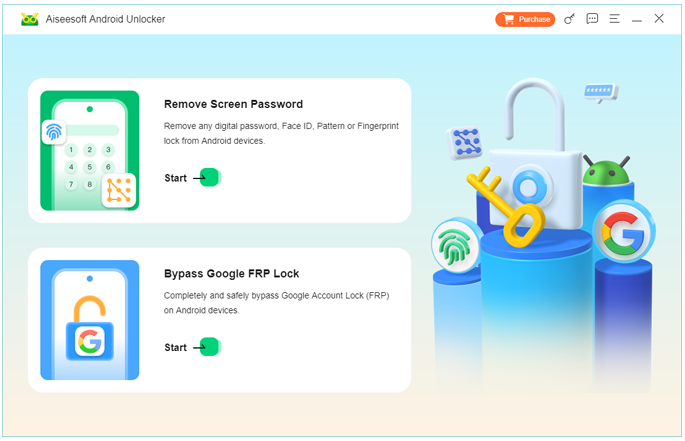
2.Launch the app on a PC, connect the HTC via USB, and follow the onscreen prompts.
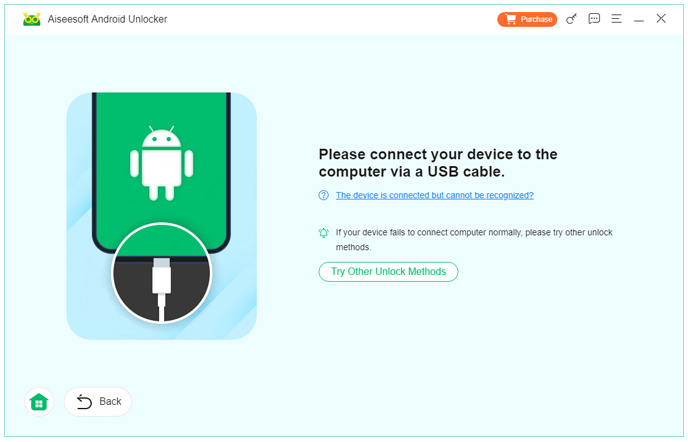
3.Choose “Reomve Screen Password” and select HTC or the specific model if listed.
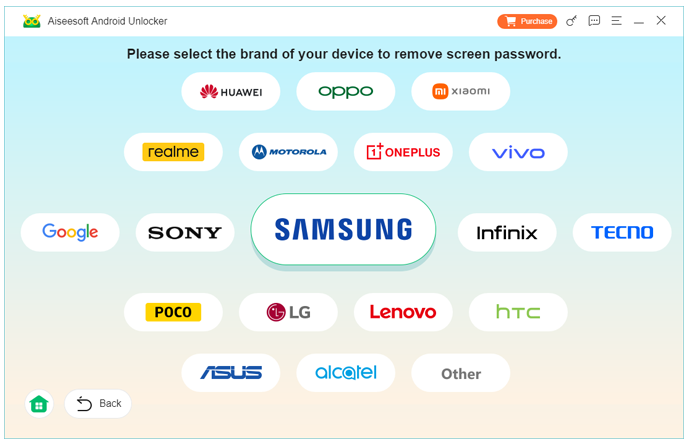
4.Click Remove Now and let the software perform its unlocking sequence; do not disconnect during the process.
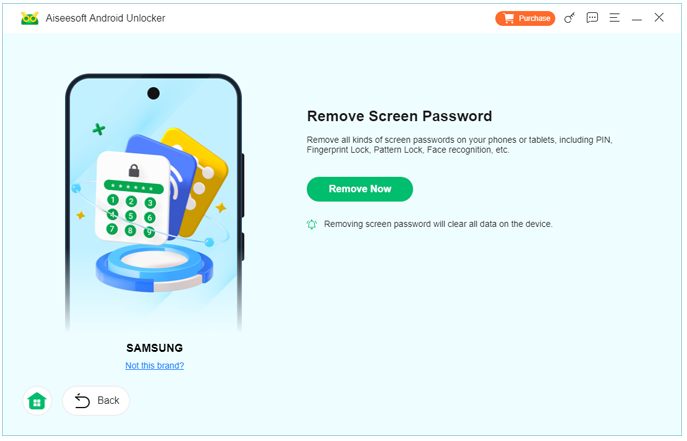
5.Reboot the device when complete and set a new screen-lock; check for preserved data.
Solution 3 — Recovery Mode Factory Reset
When data preservation isn’t possible, booting into the device recovery/bootloader and performing a factory reset is a universal fallback. Power the HTC off, then hold the model-specific button combo (commonly Volume Down + Power) to reach the bootloader. Navigate using volume keys to “wipe data/factory reset,” confirm with Power, and wait for the process to finish. The phone will reboot like new; you’ll need to reconfigure language, Wi-Fi, and sign in with Google. This method reliably removes the screen lock but deletes user data and may require the original Google account to pass Factory Reset Protection after the reset.
Steps:
- Fully power off the HTC device.
- Hold Volume Down + Power (or model alternative) until bootloader appears.
- Use Volume keys to highlight “Wipe data/factory reset,” press Power to confirm.
- Confirm the action and wait; the device erases user data and restarts.
- Complete the setup wizard; if FRP appears, sign in with the original Google account.
Solution 4 — Advanced ADB / Bootloader Removal of Lock File
For technically adept users with USB debugging previously enabled, ADB can remove the lock file directly from the Android filesystem. Connect the HTC to a PC with ADB installed and run commands like adb shell rm /data/system/gesture.key (for pattern) or adb shell rm /data/system/password.key. Rebooting may reveal an unlocked phone or a prompt to set a new credential. This approach preserves data but only works if the device is already accessible via ADB and the bootloader/permissions permit it. Modern security measures often block this technique, and incorrect commands can harm the system—proceed only if you know what you’re doing.
Steps:
1.Ensure USB debugging is enabled on the HTC and connect it to a PC with ADB installed.
2.Open a terminal/command prompt and confirm the device with adb devices.
3.Run adb shell rm /data/system/gesture.key (pattern) or adb shell rm /data/system/password.key (password).
4.Reboot the phone with adb reboot.
5.On boot you should be able to access the phone and set a new lock; if not, consider other methods.
Additional Tips & Considerations
- Data backup: Before anything goes wrong, use Google Photos, Google Drive, or HTC’s backup to secure important data.
- Google account readiness: Keep your Google username/password accessible—the account is often the gatekeeper for reset/recovery flows.
- Model differences: HTC models differ; check button combos for bootloader/recovery modes on your exact model.
- FRP awareness: Factory resets may require the original Google account; without it, the phone remains locked.
- Security tradeoffs: Choose stronger locks for privacy, but use methods (like a password manager) to remember credentials.
- Legal & ethical: Only unlock phones you own or are authorized to access—unauthorized unlocking may break laws.
Five Frequently Asked Questions (with Answers)
Will unlocking the phone this way void my warranty or damage my device?
Official resets and Google methods typically don’t void warranty. Using third-party or bootloader/ADB methods could be viewed as tampering by some manufacturers; check warranty terms. Incorrect technical steps may cause software issues.
Does unlocking always delete my data?
No. Google Find My Device (when it can push a temporary password) and many targeted unlocking tools often preserve user data. Factory resets will erase user data.
If the phone asks for the Google account after reset, what can I do?
That’s FRP. You must sign in with the original Google account used before the reset. Without that, legitimate access is typically blocked to deter theft.
My HTC phone won’t go into recovery mode using Volume + Power buttons—what do I do?
Confirm the exact key combo for your model—some use Volume Up, Volume Down + Power, or Home + Power. Ensure the phone is fully off, then try the correct combination.
After unlocking, how should I protect my phone better in future?
Enable automatic backups, use a reliable password manager for account credentials, enable biometric unlock (fingerprint/face), and keep your Google account recovery options curre
Conclusion
This article walked through why you might be locked out of an HTC phone and offered four concrete solutions: Google Find My Device (data-friendly), factory reset via recovery (data-destructive but reliable), our iDatapp Android Unlocker (guided, often data-preserving), and an advanced ADB removal of lock files (technical risk). I explained each method step-by-step, added practical tips, and answered common questions. The path you choose should balance data preservation, device model specifics, and your technical comfort. After regaining access, secure your phone with backups and recoverable account settings to avoid repeat lockouts.

