Your Definitive Guide to Recover Data from Samsung Z Flip 5
Every method here can really help you get back all the data you lost or accidentally deleted from your Samsung Z Flip 5, including contacts, photos, text messages, videos, call logs, etc.
In the rapidly evolving digital landscape, our smartphones have seamlessly integrated into our daily lives, housing a treasure trove of invaluable information. Among the prominent contenders in the smartphone realm, the Samsung Z Flip 5 emerges as a flagship device, brimming with power and innovation. Yet, when unforeseen data loss strikes, all hope isn't lost. This comprehensive guide is your compass through the intricate terrain of data recovery, ensuring that your cherished data can be reclaimed from the brink of oblivion.
Deconstructing Data Loss: The Prelude to Redemption
Data loss strikes without warning, potentially erasing years of cherished memories and critical information. Understanding the myriad catalysts that can trigger this catastrophe is the first step toward crafting a robust data recovery strategy. Whether it's accidental deletions, software glitches, system crashes, or hardware mishaps, the Samsung Z Flip 5 is not immune. But within these challenges lies an opportunity to recover and emerge stronger.
Embarking on the Odyssey of Recovery: Multi-Faceted Techniques
1. From the Clouds to Reality: Harnessing Cloud Backups for Redemption
Cloud backups, like guardian angels, offer an accessible and proactive approach to data recovery. Samsung Cloud and Google Drive, integral to the Z Flip 5 experience, diligently store your data, facilitating seamless restoration. Follow these steps to bring your precious data back to life:
Step 1: Open "Settings" on your Samsung Z Flip 5.
Step 2: Navigate to "Accounts and Backup."
Step 3: Tap on "Backup and restore."
Step 4: Choose "Restore data," then select the desired backup source.
Step 5: Select the types of data you wish to restore (contacts, photos, apps, etc.).
Step 6: Click "Restore" and let the magic unfold.
2. Software Sorcery: Harnessing Third-Party Recovery Apps
The Google Play Store houses a plethora of data recovery apps. Tools like iDATAPP Android Data Recovery have earned their stripes in data restoration. Here's how to summon their magic:

Step 1: Download and install your chosen iDATAPP Android Data Recovery.

Step 2: Launch the app and grant necessary permissions.

Step 3: Initiate a scan to identify recoverable data.

Step 4: Preview the retrieved data and select what you wish to restore.
Step 5: Confirm the restoration process and await the data's triumphant return.
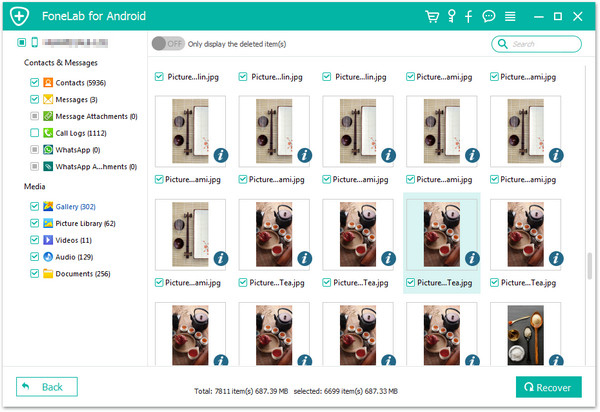
3. Debugging the Unknown: Activating USB Debugging for Recovery
For the technically inclined, USB debugging unleashes a realm of possibilities. By establishing a direct connection between your Z Flip 5 and a computer, tools like Android Debug Bridge (ADB) can perform data miracles. Execute these steps to activate USB debugging:
Step 1: Navigate to "Settings" on your Z Flip 5.
Step 2: Scroll down and tap "About Phone."
Step 3: Locate the "Build Number" entry and tap it seven times to enable Developer Options.
Step 4: Return to the main settings and tap "Developer Options."
Step 5: Toggle on "USB Debugging."
4. Odin's Rebirth: The Firmware Reflashing Ritual
When data loss strikes at the system level, Odin can emerge as your hero. Flashing new firmware can rejuvenate your Z Flip 5's core and potentially recover lost data. Unleash the power of Odin with these steps:
Step 1: Download Odin software on your computer and the appropriate firmware package.
Step 2: Boot your Z Flip 5 into Download Mode (Press Volume Down + Bixby + Power buttons simultaneously).
Step 3: Connect your phone to the computer via USB.
Step 4: Launch Odin on your computer and ensure your device is recognized.
Step 5: Load the firmware file into the designated slot.
Step 6: Click "Start" and let Odin work its magic. After completion, your device should restart with potentially recovered data.
Guardians of Prevention: Safeguarding Data's Future
As we navigate the realm of data recovery, remember that prevention remains the ultimate panacea. Regular backups, judicious app choices, and prudent software updates can fortify your Z Flip 5 against data loss's lurking shadows.
The Final Verse: A Song of Resilience
In the symphony of data recovery, each method plays a unique note, resonating with various scenarios of loss. As our comprehensive guide concludes, remember that even amid digital adversity, you hold the conductor's baton, orchestrating the resurgence of your invaluable data. The Samsung Z Flip 5, with its marvels and complexities, can once again serve as the keeper of your digital universe.
