How to Recover Deleted Photos/Videos on Xiaomi 17?
This guide explores effective solutions to recover deleted photos and videos on Xiaomi 17, including built-in tools, cloud backups, and professional recovery software like iDatapp Android Data Recovery.
The Xiaomi 17 has quickly gained popularity thanks to its flagship camera system, large storage options, and seamless MIUI experience. However, even with cutting-edge technology, one common problem persists: accidentally deleted photos and videos. Whether it’s due to a quick swipe, a mistaken tap, or an automatic system cleanup, valuable media can vanish in seconds. For many users, these files are more than just digital data—they hold memories, professional records, and irreplaceable content.
Related:Recover Deleted Data on Xiaomi
So, how do you bring them back? Fortunately, modern smartphones like the Xiaomi 17 offer multiple recovery options. From built-in trash folders to Xiaomi Cloud backups and professional third-party tools, several effective methods exist to retrieve lost content. In this guide, we’ll walk through step-by-step recovery solutions, provide practical notes to avoid data loss in the future, and highlight the role of advanced tools like iDatapp Android Data Recovery.
Guide List
Method 1: Use iDatapp Android Data Recovery (Professional Solution)
When files are permanently deleted from Trash or not backed up in the cloud, a professional recovery tool becomes essential. iDatapp Android Data Recovery is designed specifically for situations like this, providing deep scanning technology to retrieve lost media directly from Xiaomi 17’s internal storage or SD card.

- Stop using your Xiaomi 17 immediately after deletion to prevent overwriting lost files.
- The tool supports both rooted and unrooted devices, but rooting may unlock deeper recovery capabilities.
- This is the most reliable solution when built-in recovery fails.
Steps:
1. Download and install iDatapp Android Data Recovery on your PC.

2. Connect your Xiaomi 17 to the computer using a USB cable.

3. Enable USB debugging from Developer Options on your phone.

4. Launch the software and select Photos/Videos as the target file types.
5. Click Scan to allow the program to analyze your device storage.

6. Preview the recoverable files and select what you want restored.

7. Save the recovered files to your computer or phone storage.
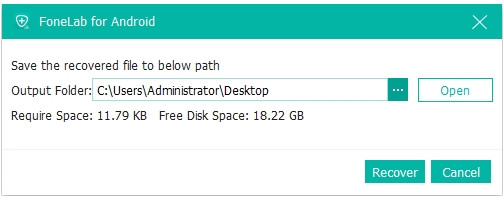
Method 2: Restore Photos/Videos from Xiaomi Gallery Trash
The MIUI system on Xiaomi devices includes a "Trash" or "Recently Deleted" folder that temporarily stores deleted photos and videos before they are permanently erased. By default, deleted media remains in this folder for 30 days.
Steps:
- Open the Gallery app on your Xiaomi 17.
- Tap Albums → scroll down and select Trash/Recently Deleted.
- Browse through the deleted files list.
- Select the photos or videos you want to recover.
- Tap Restore to move them back to the main gallery.
Important Notes:
- Files in Trash exceeding the 30-day window are permanently erased.
- If your Trash has been emptied manually, this method won’t work.
- This is the fastest and simplest recovery solution, but only effective for recent deletions.
Method 3: Recover from Xiaomi Cloud Backup
Xiaomi Cloud provides automatic syncing of photos and videos if enabled. This feature is a lifesaver when you accidentally delete files but still have them synced to the cloud.
Steps:
- Go to Settings → Xiaomi Account → Xiaomi Cloud.
- Log in with your registered Xiaomi account.
- Enable Gallery Sync if it isn’t already.
- Open the Xiaomi Cloud website (i.mi.com) on a PC or phone browser.
- Select Gallery and browse synced files.
- Download or restore the deleted photos and videos.
Notes:
- Cloud recovery requires that syncing was enabled before deletion.
- Ensure you have a stable Wi-Fi connection for large media downloads.
- Xiaomi Cloud provides limited free storage (usually 5GB), so check if your data was fully backed up.
Method 4: Restore Media via Google Photos Backup
Google Photos is another common safety net for Xiaomi users, particularly because many rely on it for automatic backup. Even if you delete files from your Gallery, they may still be retrievable through Google Photos.
Steps:
- Open the Google Photos app on your Xiaomi 17.
- Go to the Library tab → Bin/Trash.
- Check for your deleted photos/videos (Google keeps them for 60 days).
- Select the files and tap Restore.
Notes:
- If “Backup & Sync” was disabled, this method won’t help.
- Restored files reappear in both Google Photos and the Gallery app.
- Google Photos often compresses large media for storage efficiency, but original quality may still be available if you selected “Original Quality” backup.
Method 5: Restore from Local Backups or File Manager
Xiaomi phones often allow users to create local backups that can be accessed through the File Manager or system backup tool. If you’ve ever manually backed up your device, this option may help.
Steps:
- Open Settings → About Phone → Backup & Restore.
- Look for Local Backups and select your most recent backup.
- Choose Gallery/Photos & Videos from the restore options.
- Follow on-screen prompts to complete recovery.
- Alternatively, check your File Manager for duplicated files or cached media in hidden folders.
Notes:
- Local backups consume storage, so not every user enables them.
- Restoring from backups may overwrite current files—create a new backup before proceeding.
- This is useful if you periodically save manual backups to your phone or computer.
Frequently Asked Questions
Can I recover permanently deleted photos from Xiaomi 17 without backup?
Yes. While cloud and trash recovery depend on prior setup, tools like iDatapp Android Data Recovery can restore files directly from device storage.
How long does Xiaomi Gallery keep deleted photos?
The Gallery Trash folder stores deleted media for 30 days before permanently erasing it.
Does rooting my Xiaomi 17 improve recovery success?
Rooting can increase data recovery depth, but it also risks voiding your warranty. iDatapp works on unrooted devices, though rooting may provide access to more hidden files.
Can I recover media on Xiaomi 17 after a factory reset?
Yes, but recovery becomes more complex. Professional tools like iDatapp offer the best chance by scanning deeper system sectors for traces of deleted files.
Are recovered photos and videos always in original quality?
If recovered from Trash or backups, files remain in original quality. Cloud backups (Google Photos) may compress media unless set to “Original Quality.” Professional recovery tools typically restore original resolution.
Conclusion
Accidentally deleting photos or videos on your Xiaomi 17 doesn’t have to mean permanent loss. From the built-in Gallery Trash and cloud backups to local restore options and advanced tools like iDatapp Android Data Recovery, multiple effective solutions are available. The key lies in acting quickly, avoiding overwriting data, and choosing the method best suited to your situation. By enabling regular backups and staying prepared with professional recovery software, you can safeguard your Xiaomi 17’s digital memories with confidence.

