Best Guide to Recover Deleted Data On OPPO Find X9
Accidentally deleted files contacts/photos/messages/notes/call logs/whatsapp messages on your OPPO Find X9? These 4 smart recovery methods, including our exclusive software solution, with clear, human-first explanations.
Deleted Data On Your OPPO Find X9? You're Not Alone.
Let’s be honest—data loss on smartphones happens more often than we’d like to admit. One second, you're cleaning up your gallery or clearing old messages, and the next, you’ve just deleted that important file or cherished photo you meant to keep. If you're using the OPPO Find X9, a powerful flagship Android phone, you might think its advanced system would prevent that. But no, accidental deletions, system updates gone wrong, app crashes, and even those unpredictable "ghost touches" still cause havoc.
Now you’re probably wondering, Can I recover deleted data from my OPPO Find X9—even without a backup? The answer: YES. And that’s exactly what this guide is here to walk you through.
We’re not here to throw a list of generic software at you. Instead, you'll get smart, original, and tested recovery methods—some DIY, some tech-assisted, including one using our own trusted tool. Whether you lost messages, call logs, photos, videos, WhatsApp chats, or documents, you’ll find actionable steps here to retrieve what you thought was lost forever.
Guide List
- Method 1: Recover Deleted Data from OPPO Find X9 Using iDATAPP Android Data Recovery
- Method 2: Restore via OPPO's Built-in Data Sync (For Those with OPPO Cloud Enabled)
- Method 3: Use Google Account Sync to Retrieve Deleted Files
- Method 4: Recover Data from OPPO Find X9 Using File Manager Cache & Hidden Folders (DIY)
- Frequently Asked Questions
- Conclusion
Method 1: Recover Deleted Data from OPPO Find X9 Using iDATAPP Android Data Recovery
When you want a no-nonsense, highly effective method that doesn’t rely on prior backups, our iDATAPP Android Data Recovery software is hands-down your best bet. Unlike cloud syncs or local tricks, this tool can deeply scan your OPPO Find X9 and retrieve deleted files, even after formatting or system crashes.
It doesn’t just rely on surface-level scans. It dives deep into the device’s storage sectors to locate remnants of deleted data before they’re overwritten. It works with both internal memory and SD cards.

How to Use iDATAPP Android Data Recovery:
Step 1: Download and install iDATAPP Android Data Recovery on your Windows or Mac computer.

Step 2: Plug your phone into the PC via USB. Enable USB debugging under Developer Options (if not already enabled).

Step 3: Choose the data types you want to recover—Photos, Contacts, Messages, Videos, WhatsApp, etc.
Step 4: The software will perform a deep scan of your device. This can take several minutes depending on storage size.

Step 5: Once scanning is complete, preview recoverable files. Select the ones you need and hit Recover to save them on your computer.
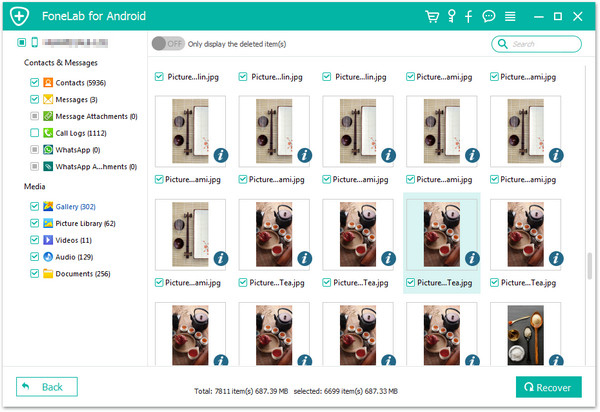
Note: Don’t use your phone too much before recovery—the more new data you write, the less chance of finding your deleted files.
Method 2: Restore via OPPO's Built-in Data Sync (For Those with OPPO Cloud Enabled)
If you had OPPO Cloud sync turned on before losing your data, there's a good chance your deleted data still lives in the cloud—even if it's no longer on your phone.
OPPO Cloud often runs in the background. You might’ve backed up without realizing it, especially if you enabled the auto-backup feature in Settings > OPPO Cloud.
Steps to Restore from OPPO Cloud:
- On your OPPO Find X9, go to Settings > OPPO Cloud.
- Log in to Your OPPO ID. Use the credentials you originally set up for your device.
- Tap into each section and look for a “Restore” or “Download” option. Photos and contacts, in particular, offer direct re-download options.
- Open apps like Gallery or Contacts to confirm that the restored data is visible.
Note: If you never enabled OPPO Cloud before, this method won’t work—but keep reading. You still have options.
Method 3: Use Google Account Sync to Retrieve Deleted Files
Google’s backup services silently run in the background—syncing your photos, videos, contacts, and even some app data. If your OPPO Find X9 is linked to a Google account (which it almost certainly is), there's a chance you can retrieve lost content this way.
Google Photos, Google Drive, and Gmail's contact sync can sometimes hold onto your data even after local deletion, especially if sync was enabled.
How to Restore Using Google Services:
1. Google Photos Recovery
- Open the Google Photos app.
- Go to Library > Trash.
- If deleted recently (within 30 days), select the photos/videos and hit Restore.
2. Google Contacts Recovery
- Visit https://contacts.google.com from a browser.
- Click on Trash in the sidebar.
- Restore deleted contacts within 30 days.
3. Google Drive Recovery
- Open Google Drive on your OPPO or PC.
- Go to Trash, and recover any deleted documents or backups.
4. Restore App Data (if available)
- Go to Settings > Google > Backup and see if a backup exists for apps or call history.
- If yes, reset the device and restore during the initial setup.
Note: This method is more effective for cloud-savvy users. If you disabled sync, it might not help.
Method 4: Recover Data from OPPO Find X9 Using File Manager Cache & Hidden Folders (DIY)
Here’s a trick many people overlook: deleted files, especially images and videos, often remain in hidden folders or cache files even after deletion. This DIY approach doesn't require third-party tools—just a little technical curiosity.
OPPO's ColorOS file system caches thumbnails and temporary files even after deletion. Especially if the files were used in apps like WhatsApp, Instagram, or WeChat, remnants might still exist.
Steps to Recover via File Manager:
1. Open My Files/File Manager
- Use the default file explorer on your OPPO Find X9.
2. Navigate to Hidden or Cache Folders
- Go to /Android/data/
- Check folders for apps like WhatsApp (com.whatsapp) or social media apps.
3. Enable Hidden Files
- Tap on the three-dot menu > Show Hidden Files.
4. Check "Thumb" or "Cache" Subfolders
- Many apps store thumbnail previews or cache copies of deleted media.
5. Copy to Safe Location
- If you find useful remnants, move them to a regular folder or transfer to your PC.
Note: Sometimes, screenshots or files opened in apps are saved in Pictures/Screenshots or Documents/Downloads even if you deleted the original. Don’t forget to look there.
Frequently Asked Questions
Can I recover data after factory reset on OPPO Find X9?
Yes, but only with professional data recovery tools like iDATAPP Android Data Recovery that support deep-level scanning.
What if my OPPO Find X9 is stuck or won’t boot?
Connect it to a PC with iDATAPP’s software. As long as it’s recognized, data can often still be recovered.
Are deleted WhatsApp messages recoverable without backup?
If stored locally, yes. Our software can scan for deleted chat databases in internal storage.
How long does deleted data remain recoverable?
Until it’s overwritten by new data. The sooner you act, the better your recovery chances.
Can I use free Android data recovery apps on Play Store?
Most are limited, ad-heavy, and don’t work for deep-level recovery. PC-based tools like iDATAPP offer a far more reliable solution.
Conclusion
Losing important data on your OPPO Find X9 doesn’t mean it’s gone forever. Whether you prefer software-based recovery using our exclusive iDATAPP tool, or manual options like cloud sync and hidden file tricks, there are real solutions at your fingertips. This guide gives you not just answers, but options—with a practical, human-first tone and expert insights tailored to your device.
Take action early, stay calm, and don’t write over your deleted files. You’ve got this.
